나만의 코딩 일지
[HTML/CSS] 위치 속성(position, z-index) 본문
위치 속성
- 어디에 위치할지 지정하는 속성
함께 적용 가능한 속성들
- top : y 축 상단 기준
- bottom : y축 하단 기준
- left : x축 좌측 기준
- right : x축 우측 기준
- z-index : z축 위치 상 우선순위 변경( z-index : 숫자가 클수록 상위 순서에 배치 1 ~ 9999까지 존재)
위치 지정의 중요한 값들
- static
- 부여하지 않아도 적용되는 기본 값(정적 위치 지정 방식)
- 다른 박스에 영향을 주며 작성한 순서대로 나열(위치 지정 불가)
- top, left, right, bottom의 영향을 받지 않음
- relative
- 상대 좌표와 함께 위치를 지정(상대 위치 지정 방식)
- 태그가 만들어진 순서대로 나열
- 다른 박스에 영향을 주며 작성한 순서대로 나열(위치 지정 가능), 부모 박스의 역활로 주로 사용
- top, left의 영향을 받음
- absolute
- 절대 좌표와 함께 위치를 지정(절대 위치 지정 방식)
- html 화면 기준(x, y)을 기준으로 위치가 지정
- 만들어진 순서대로 위쪽에 배치 (위치 지정 가능)
- top, left, right, bottom의 영향을 받음
- fixed
- 절대 좌표와 함께 위치를 지정(고정 위치 지정 방식)
- 고정된 상태로 위치가 지정
- 스크롤과 상관없이 html 화면 기준 좌측 상단을 기준으로 좌표 고정
- top, left, right, bottom의 영향을 받음
- static 특징
<head>
<meta charset="UTF-8">
<meta http-equiv="X-UA-Compatible" content="IE=edge">
<meta name="viewport" content="width=device-width, initial-scale=1.0">
<title>position</title>
<style>
*{padding:0;margin:0;}
.p1{
width:300px;
height:300px;
background-color: aquamarine;
text-align:center;
line-height: 300px;
font-size:30px;
position:absolute;
/* 위치 지정 시 사용 가능한 속성 -left, right, top, bottom
static - 기본 값(위치 영향을 받지 않음)
relative - 상대 위치(박스가 나열되는 순서대로 위치가 지정 top, left
absolute - 절대 위치(html 화면 기준으로 위치가 지정 - 위치 값 모두 적용
부모가 존재할 때 부모의 기준으로 위치가 지정
fixed - 고정 위치(html 화면 기준으로 위치가 지정 - 위치 모두 적용)
고정된 상태로 표현! - 메뉴, 배너
*/
}
.pbox{
width:200px;
height:200px;
background-color: aquamarine;
text-align: center;
line-height: 200px;
position:absolute;
top:30px;
left:30px;
}
.pbox:nth-child(1){
z-index: 3;
/* 위치 요소의 우선순위를 변경하는 속성 1 ~ 9999 */
}
.pbox:nth-child(2){
background-color: beige;
position:absolute;
top:60px;
left:60px;
z-index:4;
}
.pbox:nth-child(3){
background-color: burlywood;
position:absolute;
top:90px;
left:90px
}
#position{
width:400px;
height: 200px;
background-color: #bcbc2c;
position:relative; /*부모 기준을 삼으며, 다른 박스의 영향을 받아
레이아웃이 제대로 표현될 수 있게*/
}
.nav{
width:100%;
height:200px;
text-align:center;
background-color: aquamarine;
}
</style>
</head>
<body>
<!-- <h1>position</h1>
<p>: 요소를 특정한 위치로 지정하여 배치하는 속성 / 어떻게 위치할 지 결정하는 속성</p>
<div class="p1">
position
</div> -->
<div class="nav">
menu
</div>
<!-- 위치 값 사용하는 방법 -->
<div id="position">
<div class="pbox">box1</div>
<div class="pbox">box2</div>
<div class="pbox">box3</div>
</div>
</body>
static은 기본 값으로 각 박스들의 아무런 위치 변화가 없다.
- relative 특장
<style>
*{padding:0;margin:0;}
.box{
width:200px;
height:200px;
background-color: aquamarine;
text-align:center;
line-height: 200px;
position:relative; /*상대 좌표와 함께 위치를 지정(상대 위치 지정 방식)*/
top:50px; /*top, left의 영향만 받는다.*/
left:50px;
}
.box:nth-child(2){
background-color: beige;
}
.box:nth-child(3){
background-color: coral;
}
</style>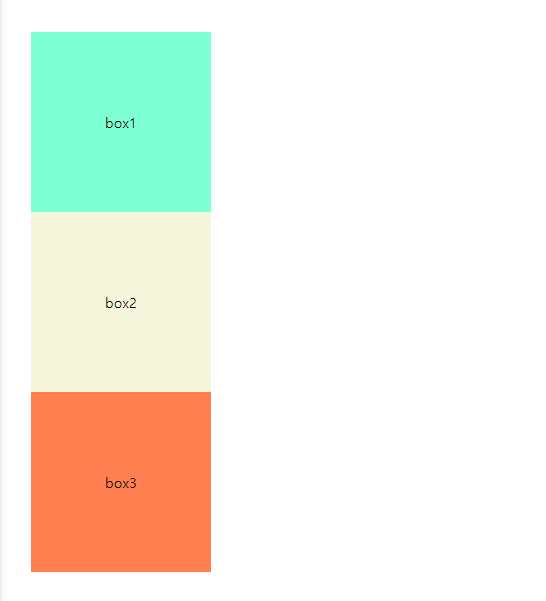
relative는 상대 지정 위치 방식으로 top과 left의 영향만 받는다.
- absolute 특징
<style>
*{padding:0;margin:0;}
.box{
width:200px;
height:200px;
background-color: aquamarine;
text-align:center;
line-height: 200px;
position:absolute;
}
.box:nth-child(2){
background-color: beige;
}
.box:nth-child(3){
background-color: coral;
}
</style>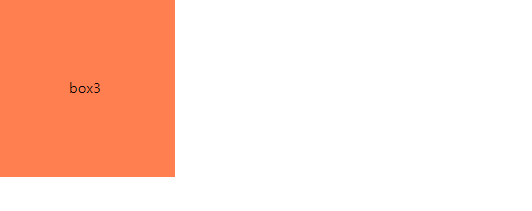
위에 코드에서 position 속성을 absolute로 변경하게 되면 박스 형태의 특징을 완전히 무시한 체 순서상 제일 마지막에 위치한 박스가 제일 위에 올라오면서 박스가 쌓이게 된다.
2-1. z-index 사용법
<style>
*{padding:0;margin:0;}
.box{
width:200px;
height:200px;
background-color: aquamarine;
text-align:center;
line-height: 200px;
position:absolute;
}
.box:nth-child(1){
top:30px;
left:30px;
}
.box:nth-child(2){
background-color: beige;
top:60px;
left:60px;
}
.box:nth-child(3){
background-color: coral;
top:90px;
left:90px;
}
</style>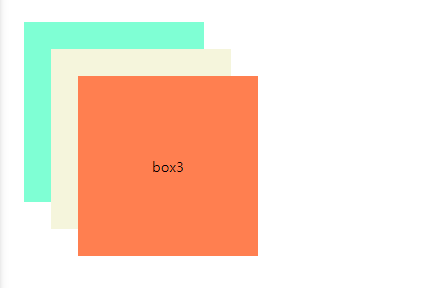
box1 z-index : 1, box2 z-index : 2, box3 z-index : 3
<head>
<meta charset="UTF-8">
<meta http-equiv="X-UA-Compatible" content="IE=edge">
<meta name="viewport" content="width=device-width, initial-scale=1.0">
<title>Document</title>
<style>
*{padding:0;margin:0;}
.box{
width:200px;
height:200px;
background-color: aquamarine;
text-align:center;
line-height: 200px;
position:absolute;
}
.box:nth-child(1){
top:30px;
left:30px;
z-index:5;
}
.box:nth-child(2){
background-color: beige;
top:60px;
left:60px;
z-index:4;
}
.box:nth-child(3){
background-color: coral;
top:90px;
left:90px;
}
</style>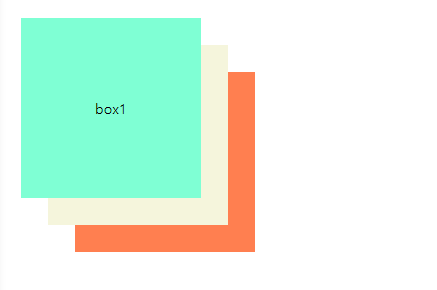
z-index는 값이 클수록 화면상에서 제일 위로 오게 된다. 즉 box2의 index가 4이고 box3 index가 3이기 때문에 box2가 제일 위에 오게 되고 box1의 index가 5이기 때문에 box2보다 위에 오게 된다.
<head>
<meta charset="UTF-8">
<meta http-equiv="X-UA-Compatible" content="IE=edge">
<meta name="viewport" content="width=device-width, initial-scale=1.0">
<title>Document</title>
<style>
*{padding:0;margin:0;}
.box{
width:200px;
height:200px;
background-color: aquamarine;
text-align:center;
line-height: 200px;
position:absolute;
}
.box:nth-child(1){
top:30px;
left:30px;
z-index:5;
}
.box:nth-child(2){
background-color: beige;
top:60px;
left:60px;
z-index:4;
}
.box:nth-child(3){
background-color: coral;
top:90px;
left:90px;
}
#position{
background-color: darkmagenta;
width:400px;
height: 200px;
margin:100px;
}
</style>
</head>
<body>
<div id="position">
<div class="box">box1</div>
<div class="box">box2</div>
<div class="box">box3</div>
</div>
</body>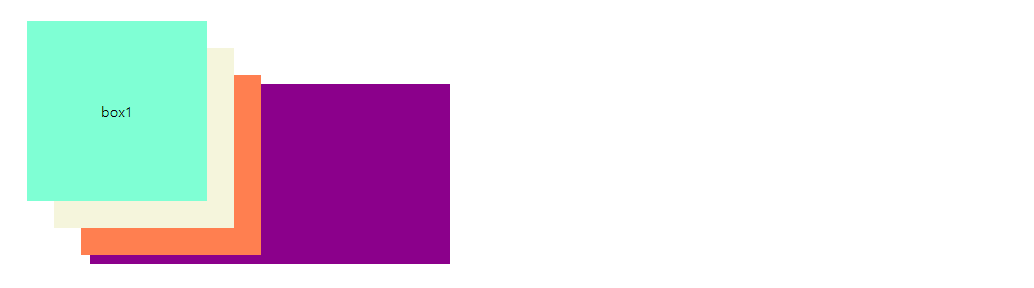
부모 div를 만들어 box1, 2, 3를 부모 안에 넣고 부모 div에 배경 색을 주고 marginr 값을 100px을 주고 결과를 보게 되면 box1, 2, 3들의 위치와 부모 박스 위치의 영향을 받지 않는다는 걸 알 수 있다.
#position{
background-color: darkmagenta;
width:400px;
height: 200px;
margin:100px;
position:absolute;
}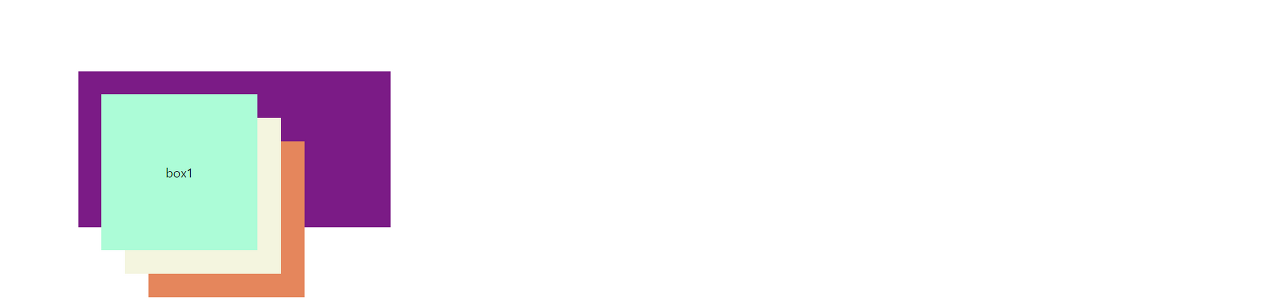
부모 박스와 자식 박스들이 서로 영향을 주기 위해서는 부모 박스에도 position 속성을 지정해 줘야 한다.
relative와 absolute의
<head>
<meta charset="UTF-8">
<meta http-equiv="X-UA-Compatible" content="IE=edge">
<meta name="viewport" content="width=device-width, initial-scale=1.0">
<title>Document</title>
<style>
*{padding:0;margin:0;}
.box{
width:200px;
height:200px;
background-color: aquamarine;
text-align:center;
line-height: 200px;
position:absolute;
}
.box:nth-child(1){
top:30px;
left:30px;
}
.box:nth-child(2){
background-color: beige;
top:60px;
left:60px;
}
.box:nth-child(3){
background-color: coral;
top:90px;
left:90px;
}
#position{
background-color: darkmagenta;
width:400px;
height: 200px;
position:absolute;
top:0;
left:0;
}
.nav{
width:100%;
height:200px;
background-color: grey;
}
</style>
</head>
<body>
<div class="nav">menu</div>
<div id="position">
<div class="box">box1</div>
<div class="box">box2</div>
<div class="box">box3</div>
</div>
</body>
absolute를 사용하면 다른 박스에 영향을 받지 않아 박스가 서로 겹치게 된다.
#position{
background-color: darkmagenta;
width:400px;
height: 200px;
position:relative;
top:0;
left:0;
}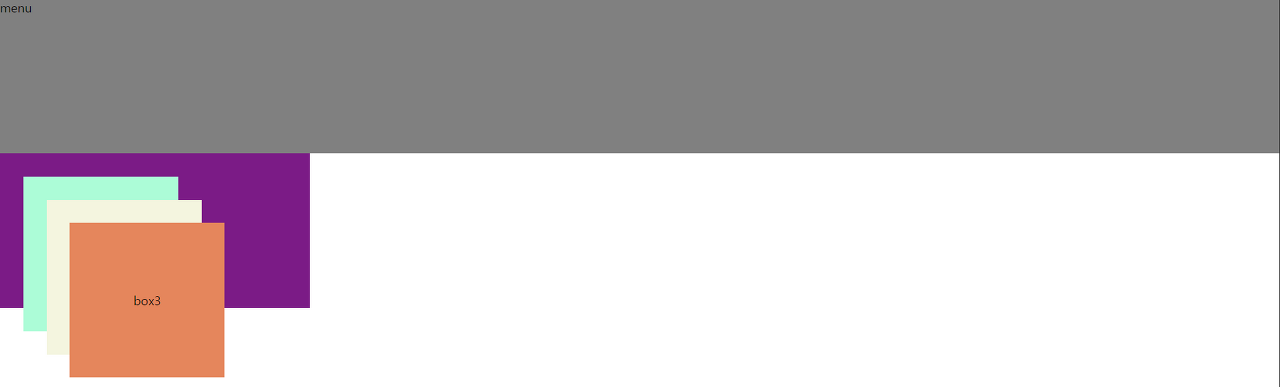
박스의 영향을 받게 해서 서로 겹치지 않게 하기 위해서는 relative를 사용해야 한다.
- fixed
<head>
<meta charset="UTF-8">
<meta http-equiv="X-UA-Compatible" content="IE=edge">
<meta name="viewport" content="width=device-width, initial-scale=1.0">
<title>Document</title>
<style>
*{padding:0;margin:0;}
.box{
width:200px;
height:200px;
background-color: aquamarine;
text-align:center;
line-height: 200px;
position:fixed;
bottom: 50px;
right: 50px;
}
body{
height:3000px;
}
</style>
</head>
<body>
<h1>position</h1>
<p>fixed</p>
<div class="box">box1</div>
</body>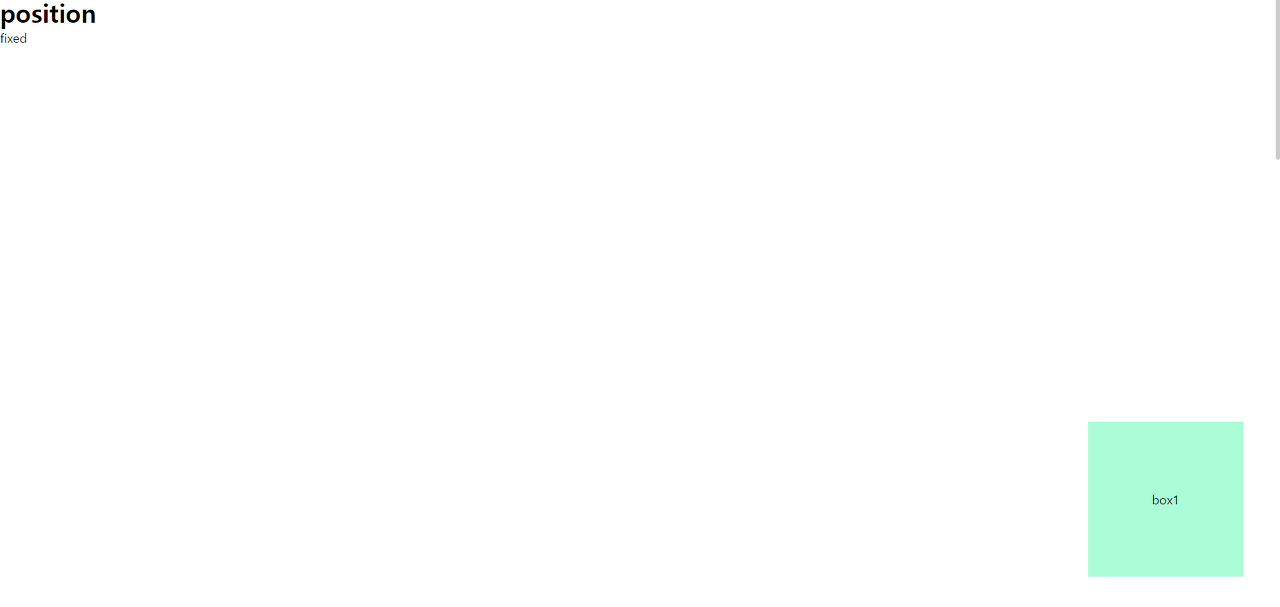
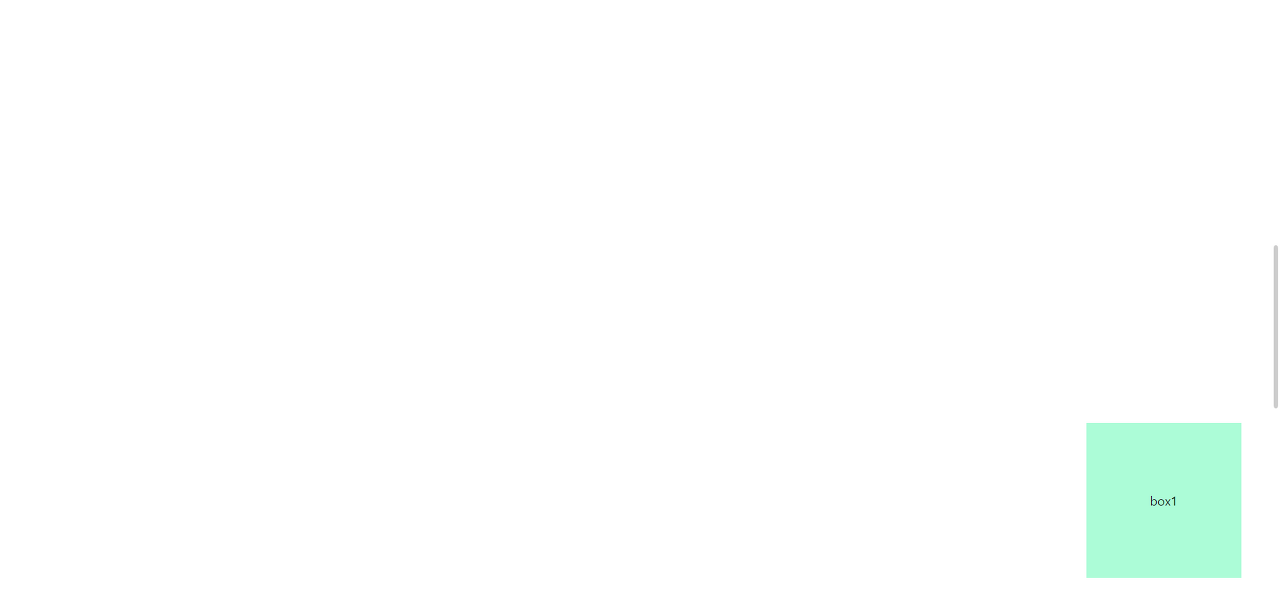
fixed는 고정된 위치를 말한다. 위에 그림을 보게 되면 스크롤을 움직여도 box1의 위치는 고정되는 것을 알 수 있다.
'HTML' 카테고리의 다른 글
| [HTML/CSS] transition 속성 (0) | 2022.06.27 |
|---|---|
| [HTML/CSS] transform 속성 (0) | 2022.06.27 |
| [HTML/CSS] 웹 폰트 (0) | 2022.06.27 |
| [HTML/CSS] form 태그 속성 (0) | 2022.06.27 |
| [HTML/CSS] 테이블(table) (0) | 2022.06.27 |




